A disconnected application instance is converted to a connected application instance
by importing the disconnected resource , modifying the
implementation of the application instance, such as resource object definition and
process definition, and exporting the new connected resource.
Creating a Disconnected Application InstanceTo create a disconnected application instance :
1. Login to Oracle Identity System Administration.
2. Click Sandboxes to access sandbox management, create a sandbox, and activate it.
3. Under Configuration, click Application Instances. Click Create on the toolbar to open the Create Application Instance page.
4. Enter values in the Name and Display Name fields, such as Disconnected App.
5. Select the Disconnected option to specify a disconnected application instance.
6. Selecting the Disconnected option disables the Resource Object and IT Resource Instance fields in the page.
7. Click Save, and then click OK to confirm creation of the Find App Instance. The artifacts for a disconnected application instance are created.
8. Go to the Manage Sandboxes page, and publish the sandbox.
Exporting Disconnected Application Instance.
1. Login to Oracle Identity System Administration. In the left pane, under System Management, click Export. The Deployment Manager wizard is displayed in a new window.
2. Search for the disconnected application instance. To do so, in the search section, select Resource from the list, enter the name of the disconnected application instance, for example DisconnectedApp*, and click Search. The disconnected application instance is displayed in the Search Results section.
3. Select DisconnectedApp in the Search Results section, and then click Select Children. The Select Children page is displayed.
4. Select the required child attributes, as shown in Figure
5. Click Select Dependencies. The Select Dependencies page is displayed.
7. After verifying that all the required dependencies are displayed in the export summary, as shown in Figure , click Export.
8. Provide a name to the XML file, such as DisconnectedExp.xml. Upon successful export, a message is displayed.
Importing the Disconnected Application Instance
1. In the left pane of the Oracle Identity System Administration, under System Management, click Import.
2. Provide the path to the exported XML file, and then click OK. A confirmation page is displayed. Click Add File.
3. In the Substitutions page, you can provide substitutions for users or groups. If there are no substitutions, then click Cancel Substitution.
4. In the import summary, as shown in , check for any unresolved dependency, as shown in Figure 3 and then click Import.
5. Verify that the process definition, resource object, and forms have been successfully imported.
Modifying the Application Instance from Disconnected to Connected
A disconnected application instance is converted to a connected application instance by modifying the implementation of the application instance, such as resource object definition and process definition. Make the following changes to convert the disconnected application instance to a connected application instance:
1. Login to the Design Console.
2. Expand Resource Management. Click Resource Objects to open the Resource Objects form.
3. Change the type of the resource object from Disconnected to Application.
4. Define new IT resource parameters in conjunction with the connected resource as required in the IT Resource Type Definition form.
5. Modify the existing IT resource (assuming that the ITResource is the same) with the new parameters added in step 4.
6. Expand Process Management, and click Process Definition to open the Process Definition form.
7. Search the process definition of the disconnected application instance. The following tasks are displayed:
• ManualProvisioningStart
• ManualProvisioningEnd
• ManualEnableStart
• ManualEnableEnd
• ManualDisableStart
• ManualDisableEnd
• ManualRevokeStart
• ManualRevokeEnd
8. For each task, perform the following:
a. Double-click the Task row to open the task details. See Modifying Process Tasks for more information about modifying process tasks.
b. Rename the task. For example, change the task name from ManualProvisioningStart to XXManualProvisioningStart.
c. Make sure the Conditional option is selected. In addition, ensure that the Required for Completion option is not selected.
d. If the task is an enable/disable/revoke task, then change the task effect to No effect.
e. In the Integration tab, disassociate the adapters attached to the task by clicking on Remove.
f. Remove task dependency, if any.
g. Remove undo/recovery/generated tasks, if any.
h. Change the object status mapping, if any, to none.
9. There is a task by the name PARENT_FORM_NAME Updated. This task triggers whenever the parent form is updated. Make sure to disassociate the existing adapters attached to the task and customize the task as required.
10. If there are any tasks related to the child form, then make sure to remove the triggers for create/update/delete by clicking Clear. If these tasks are not going to be reused, then disassociate the adapters attached to these tasks and rename the tasks to ensure that they do not run. Oracle recommends creating new tasks for each create, update, and delete trigger.
11. Define custom adapters for the create, disable, enable, revoke, and update account tasks. If there are child tables, then make sure to define custom adapters for the same.
Creating Adapter Pre-Populate :Creating variable to Map to Filed.
Adding Logical task to Adapter.
Adding Pre-Populate Adapter to Form Designer- > Select Table Name and Create new version to Add adapter. Map the Fields.
12. Create the following tasks in the process definition, and associate the corresponding adapters to each of those tasks. Map the required undo/recovery tasks and set the object status mapping.
• Create User: Ensure that in the task properties, the Required for Completion option is selected and the Conditional option is not selected.
• Disable User: Ensure that the task effect is Disable Processes or Access to Application.
• Enable User: Ensure that the task effect is Enable Processes or Access to Application.
• Delete User: Ensure that the task effect is Revoke Processes or Access to Application.
• ATTRIBUTE_NAME Updated: For each attribute defined in the process form, corresponding update tasks have to be created. These tasks are triggered on updates to the process form, for example, Account Name Update, Account ID Updated, and so on.
13. If there is a child table, then define tasks for each trigger type, such as create, update, and delete.
Select Resource Object
Select IT Resource
Testing the Connected Application Instance
14. Test the connected application instance by provisioning it to a few users.








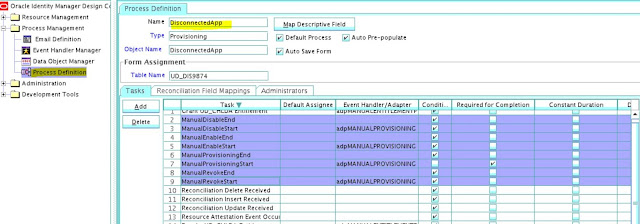




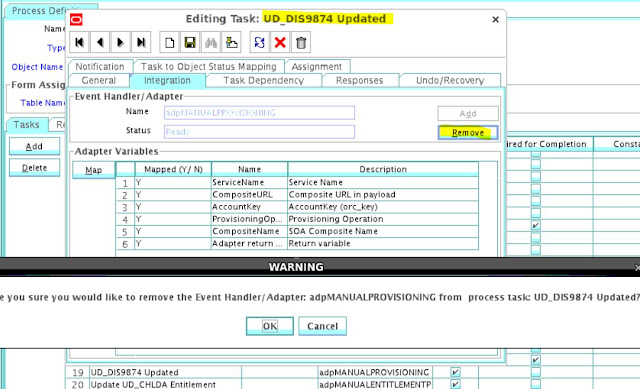


















No comments:
Post a Comment