Deploying the Adapter
After developing the Custom code, make it as jar(eg:customadapter.jar) and deploy in $OIM_Home/JavaTasks
*Change the owner of the jar file from root to oracle(User other than Superuser)
*Give rwx permissions to the jar file
*Add the dependent jar files to $ORACLE_HOME/jdk/jre/lib/ext
Create Adapter
Open the Oracle Identity manager design console and proceed with the creation of adapter.
a.Goto development tools-->Adapter Factory
b.Enter the Adapter name,adapter type(select from the populated values) and description values.
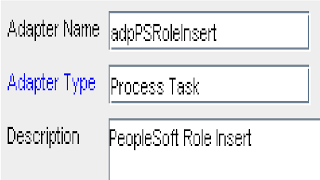 c. Save.
c. Save.
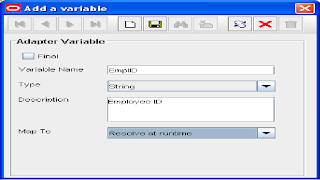
d. Goto to Variable List Tab and Enter the Attributes
e. click Add
Add all the variable as above,after adding the attributes will be displayed like the below Screenshot
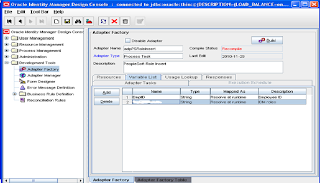
f.Now move to Adapter tasks tab and click Add, Select Functional task and Java and click continue
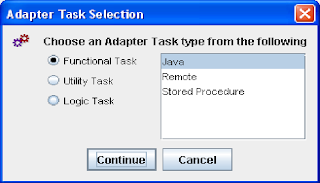 g.Select New Object Instance and continue(A new Screen appears)
g.Select New Object Instance and continue(A new Screen appears)
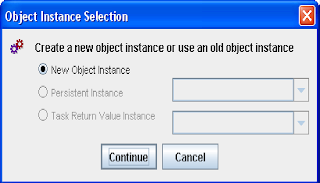 h.Enter a task Name
h.Enter a task Name
In the API Source select the jar file name(i.e Customadapter.jar)
Select the Application API,Constructors,Methods and Save.The parameters will get autopopulated in the Application Methods Parameters
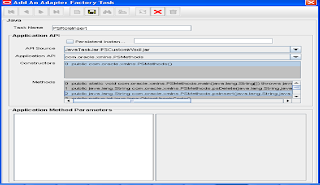 i.Mapping has to be done now
i.Mapping has to be done now
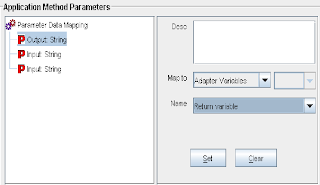 And click set
And click set
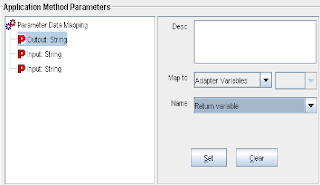
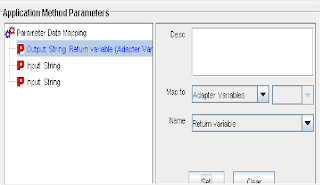
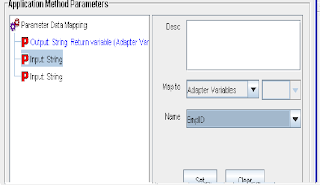 And click Set
And click Set
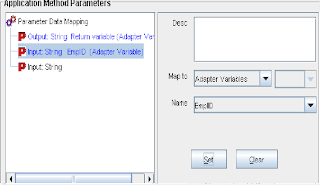 j.Save after adding all the Parameters.
j.Save after adding all the Parameters.
k.Compile the Adapter(Click on the Built button).
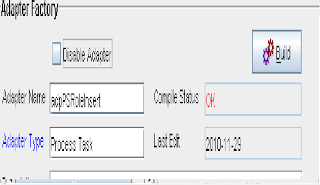 The Compile status will change from Recompile to OK
The Compile status will change from Recompile to OK
With this the creation of Adapter is complete.
1.3.Creating PrePopForm Adapter
a.Enter
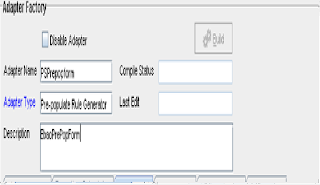 b. Goto to Variable List Tab and Enter the Attributes
b. Goto to Variable List Tab and Enter the Attributes
c. click Add
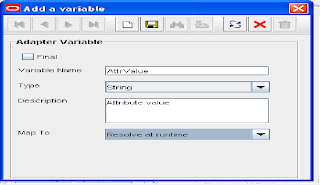 d.Save
d.Save
e.In the Adapter Tasks Tab,Select Add
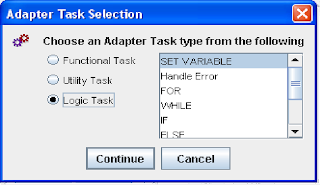 f.Click Continue
f.Click Continue
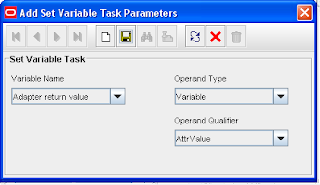 g.Save
g.Save
The adapter task tab will display like below.
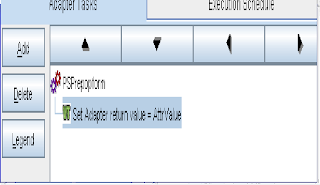 h.Compile the Adapter.
h.Compile the Adapter.
i.Click on the Built button
The Compile status will change from Recompile to OK
With this the creation of pre-pop Adapter is complete.
1.4. Form Designer
a.Navigate through the development tools-Form Designer
b.Enter the table name:UD_(will be taken automatically).
Description:PeopleSoftRoleUpdate
c.Save
d.Goto Additional Columns tab and click Add
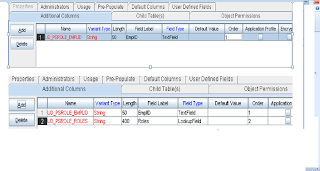 e.Save
e.Save
f.GoTo Properties Tab,The parameters will be displayed,
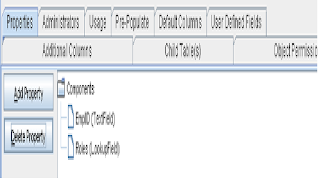 g.Click Add Property
g.Click Add Property
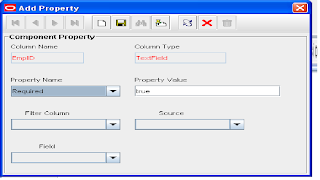 h.For lookup field(create the lookup before adding properties as in Point no 3)
h.For lookup field(create the lookup before adding properties as in Point no 3)
i.Click add properties
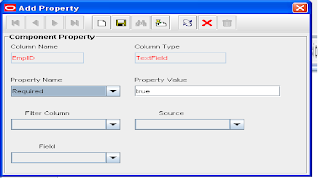 j.Save
j.Save
k.After adding properties,The form Designer properties tab will look like follows
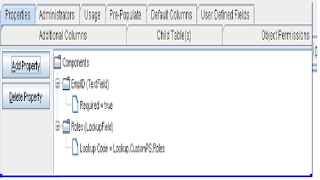 l.In prepopulate tab,Enter the mappings as in screen shot
l.In prepopulate tab,Enter the mappings as in screen shot
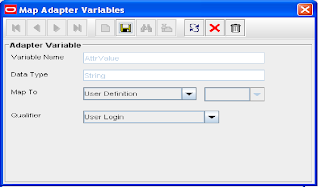
1.5 Creating Lookup
a.Goto->Administration -->LookUp definition
b.Enter lookup.PSCustpm.Role in the code column
c.Enter Group:PSCustom and save
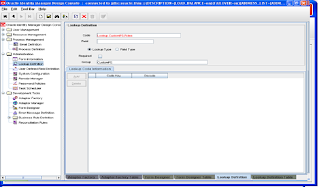 The add button will get activated.
The add button will get activated.
Enter the roles needed.
code: HRMS USER Recode:HRMS USER
code: HRMS Administrator(HA) Recode:HRMS Administrator(HA)
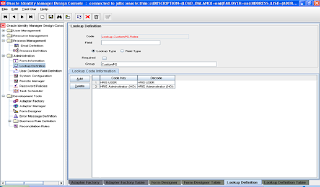
Doing prepopulate in lookup
a.Goto prepopulate Tab, Click add
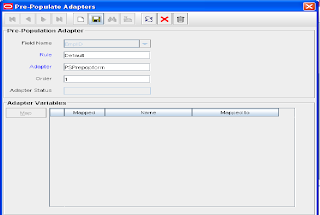 b.Save
b.Save
In the adapter variables,Do the mapping
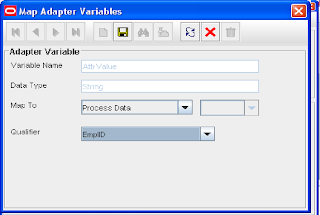
1.6.Resource Management
a.Goto Resource Management->Resource Objects
b.Enter Name:PSCustomRole
Type:Application
c.Save
d.Select Object Reconciliation Tab(Reconciliation Fields)and click Add
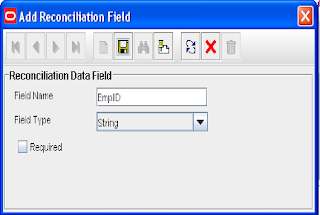 e.Move to reconciliation Action Rules Tab,Select Add
e.Move to reconciliation Action Rules Tab,Select Add
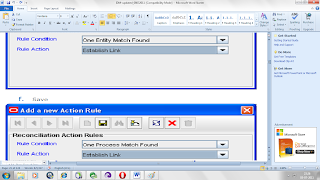
1.7.Process Definition
a.Goto Process management->Process Definition
b.Enter
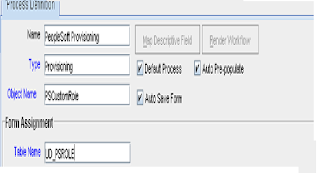 c.Goto Reconciliation Field Mappings Select Add Field Map
c.Goto Reconciliation Field Mappings Select Add Field Map
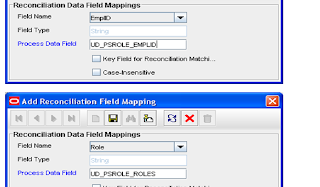 d.Select Tasks Tab and click Add
d.Select Tasks Tab and click Add
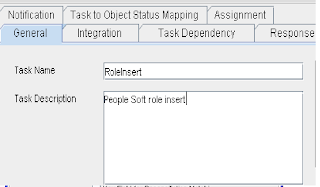 e.Save it.
e.Save it.
f.Goto Integration Tab ,In the Event handler/Adaptor,Select Add
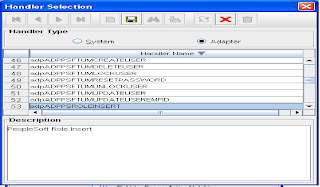 g.In the Adapter variable,the status in now N,
g.In the Adapter variable,the status in now N,
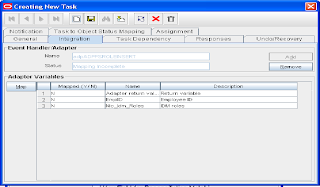 h.Map the variables to Y and save
h.Map the variables to Y and save
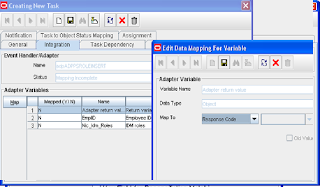
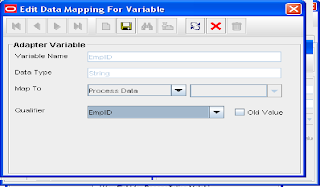 i.In the responses Tab,Select Add and add the responses and save
i.In the responses Tab,Select Add and add the responses and save
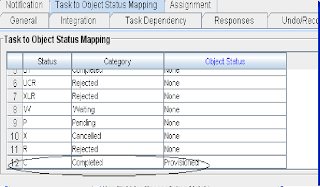 j.In the Tasks tab,the newly mapped adapter is added as shown in screenshot
j.In the Tasks tab,the newly mapped adapter is added as shown in screenshot
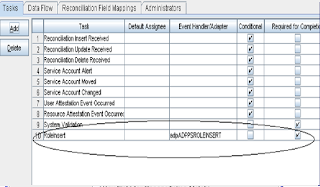
After developing the Custom code, make it as jar(eg:customadapter.jar) and deploy in $OIM_Home/JavaTasks
*Change the owner of the jar file from root to oracle(User other than Superuser)
*Give rwx permissions to the jar file
*Add the dependent jar files to $ORACLE_HOME/jdk/jre/lib/ext
Create Adapter
Open the Oracle Identity manager design console and proceed with the creation of adapter.
a.Goto development tools-->Adapter Factory
b.Enter the Adapter name,adapter type(select from the populated values) and description values.
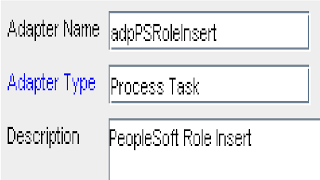
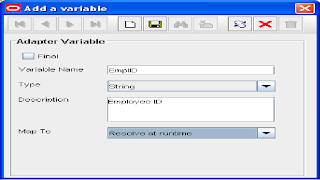
d. Goto to Variable List Tab and Enter the Attributes
e. click Add
Add all the variable as above,after adding the attributes will be displayed like the below Screenshot
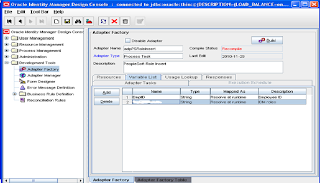
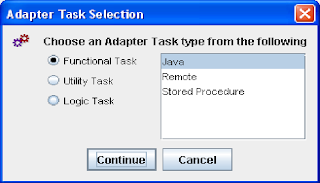
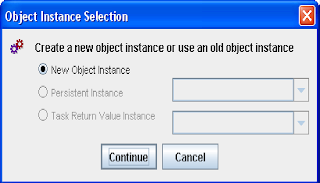
In the API Source select the jar file name(i.e Customadapter.jar)
Select the Application API,Constructors,Methods and Save.The parameters will get autopopulated in the Application Methods Parameters
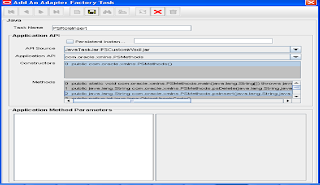
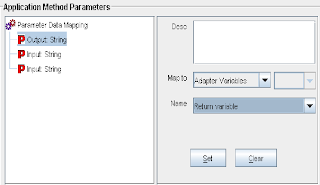
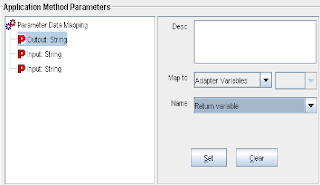
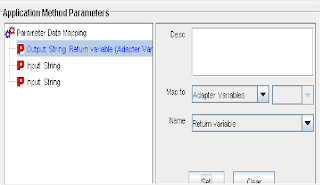
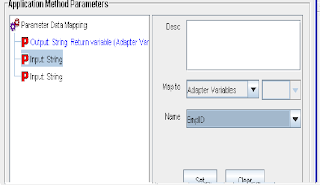
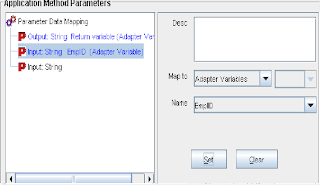
k.Compile the Adapter(Click on the Built button).
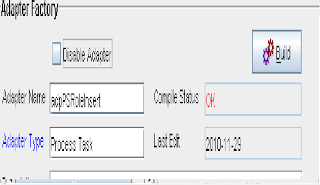
With this the creation of Adapter is complete.
1.3.Creating PrePopForm Adapter
a.Enter
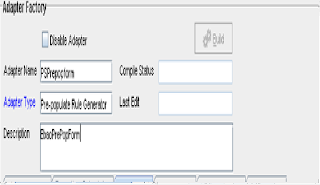
c. click Add
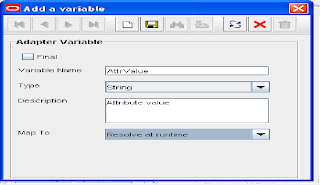
e.In the Adapter Tasks Tab,Select Add
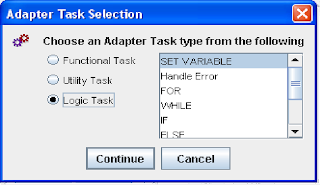
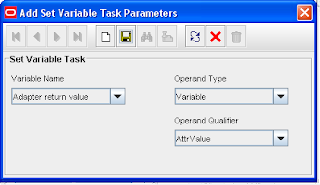
The adapter task tab will display like below.
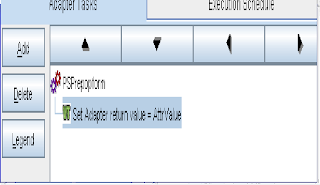
i.Click on the Built button
The Compile status will change from Recompile to OK
With this the creation of pre-pop Adapter is complete.
1.4. Form Designer
a.Navigate through the development tools-Form Designer
b.Enter the table name:UD_(will be taken automatically).
Description:PeopleSoftRoleUpdate
c.Save
d.Goto Additional Columns tab and click Add
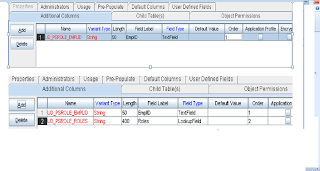
f.GoTo Properties Tab,The parameters will be displayed,
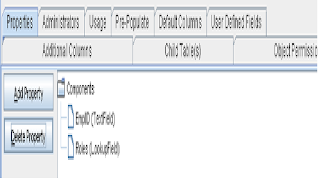
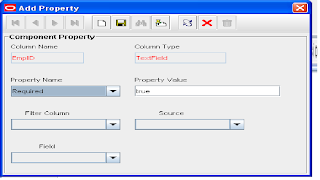
i.Click add properties
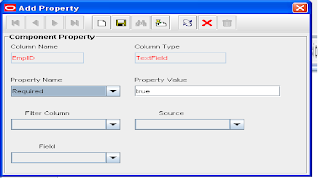
k.After adding properties,The form Designer properties tab will look like follows
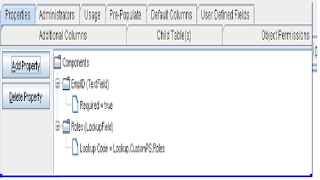
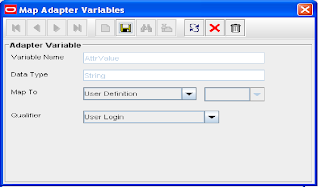
1.5 Creating Lookup
a.Goto->Administration -->LookUp definition
b.Enter lookup.PSCustpm.Role in the code column
c.Enter Group:PSCustom and save
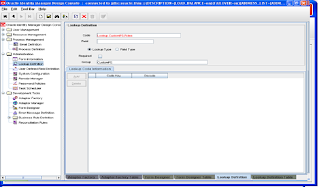
Enter the roles needed.
code: HRMS USER Recode:HRMS USER
code: HRMS Administrator(HA) Recode:HRMS Administrator(HA)
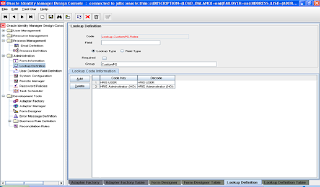
Doing prepopulate in lookup
a.Goto prepopulate Tab, Click add
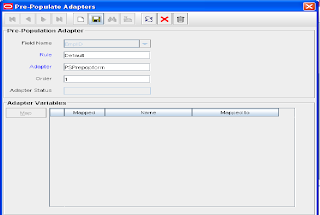
In the adapter variables,Do the mapping
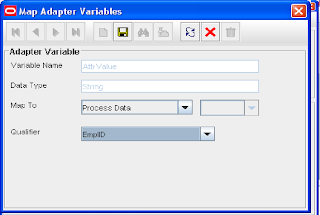
1.6.Resource Management
a.Goto Resource Management->Resource Objects
b.Enter Name:PSCustomRole
Type:Application
c.Save
d.Select Object Reconciliation Tab(Reconciliation Fields)and click Add
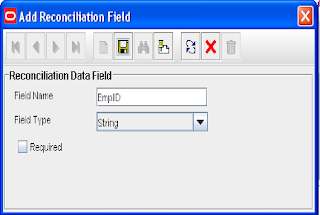
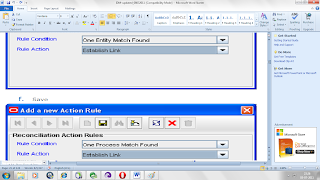
1.7.Process Definition
a.Goto Process management->Process Definition
b.Enter
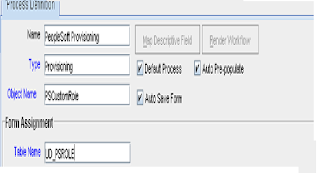
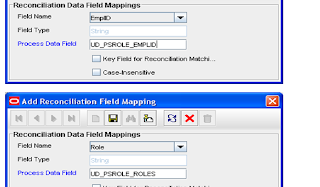
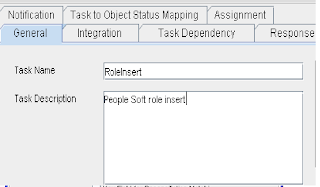
f.Goto Integration Tab ,In the Event handler/Adaptor,Select Add
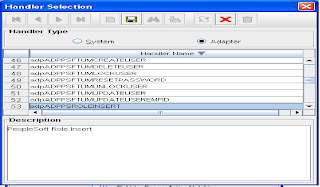
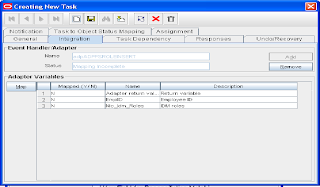
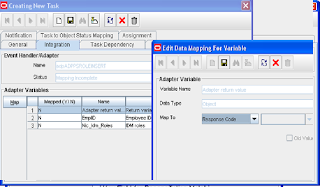
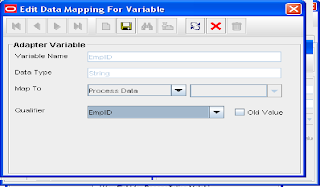
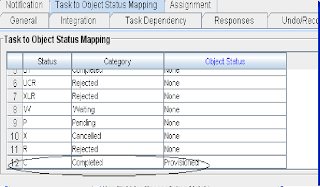
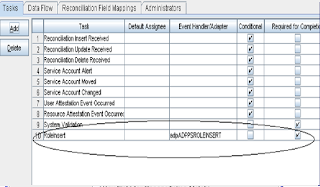


No comments:
Post a Comment